
One of the great things about ClickLearn is its ability to embed features within your system to give users help where and when they need it most. The Digital Assistant guides users live within the solution they are working within and takes them step by step through processes from start to finish. Part of the charm of this element is the friendly feel it adds to the experience, and there are a couple of characters you can choose from.
Here’s where things can get a little more creative. What if you want a different character, or even an avatar of you as author or one of your colleagues, or perhaps even the boss? Well without much difficulty, your Digital Assistant can reflect pretty much any character you want it to be, or even a mixture of different characters.
So how do we go about changing the ClickLearn Digital Assistant?
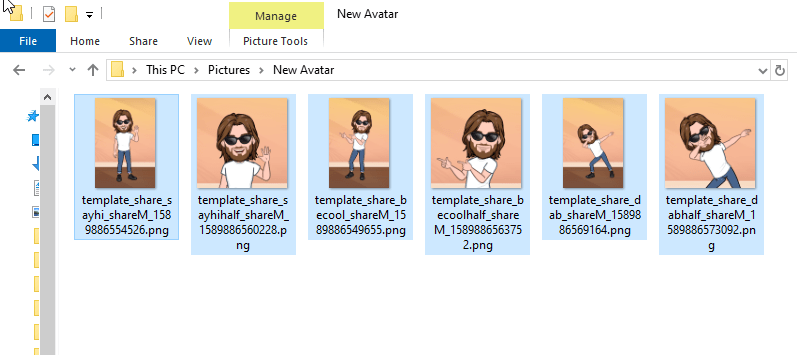
To start with, there are plenty of free apps out there that allow you to turn a selfie into an avatar. Simply download one of them, snap and create some images. Often the app will allow you to pose your avatar in different positions too.
Once you have your avatar created, you can use an application such as Microsoft Paint 3D to separate the avatar from its background (if it has one).
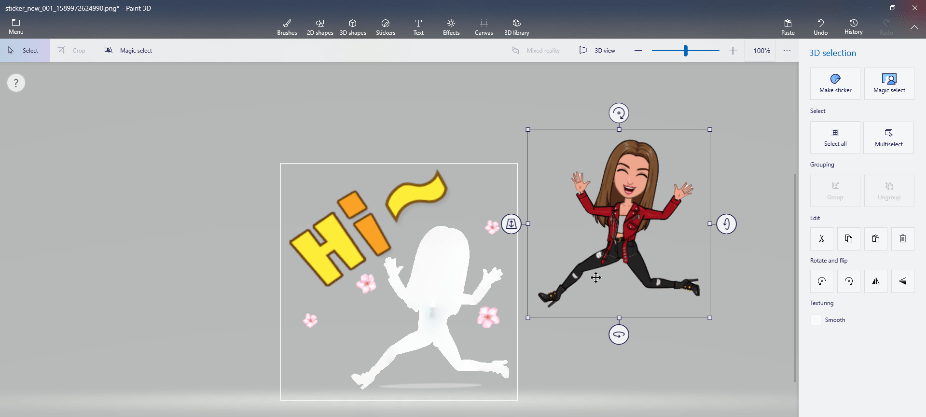
When your images are ready, they can then be added to the basic template which can then be uploaded into your ClickLearn Template too.
Your new Digital Assistant can then take on any persona you wish to help your users through the great content you have created.
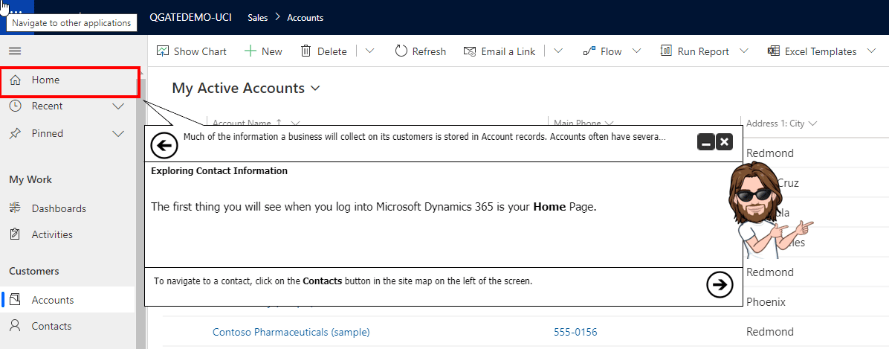
To find out more about ClickLearn, view our ClickLearn page.


