On October 13th, 2020 ClickLearn Attain had its public release as part of the ClickLearn Get Smarter 2020 Virtual Conference, allowing excited ClickLearn Authors, Partners and all those invested in ClickLearn a first proper look at how it has evolved.
Now we’ve unwrapped and played with this sparkly new content authoring tool, it’s clear that this was a present worth waiting for. In fact, we’d go as far as saying all our ClickLearn Christmases have come at once with this new release!
With the above in mind, this article picks out 6 of our favourite ClickLearn Attain features – the first half of what we’re calling ’12 Days of ClickLearn Attain’. Admittedly it’s a little early to begin the countdown to Christmas, but we couldn’t wait to start shouting about ClickLearn Attain any longer!
1. Preview your Learning Content with the Preview Tool
The magical moment in ClickLearn Classic when your content finishes being produced, and you can open your portal to view your finished content can be both exciting and frustrating. The production process for large projects could, at times, be lengthy and then reviewing the content in the web page may reveal amendments needing to be made. Once done, then it was a case of producing the content over again.
In the new world of ClickLearn Attain comes the Preview functionality. At any point in your work on a recording, you can preview the recording from the project page, simply by clicking on the Preview button. This will then open a preview of your work as a web page for you to review and check through.
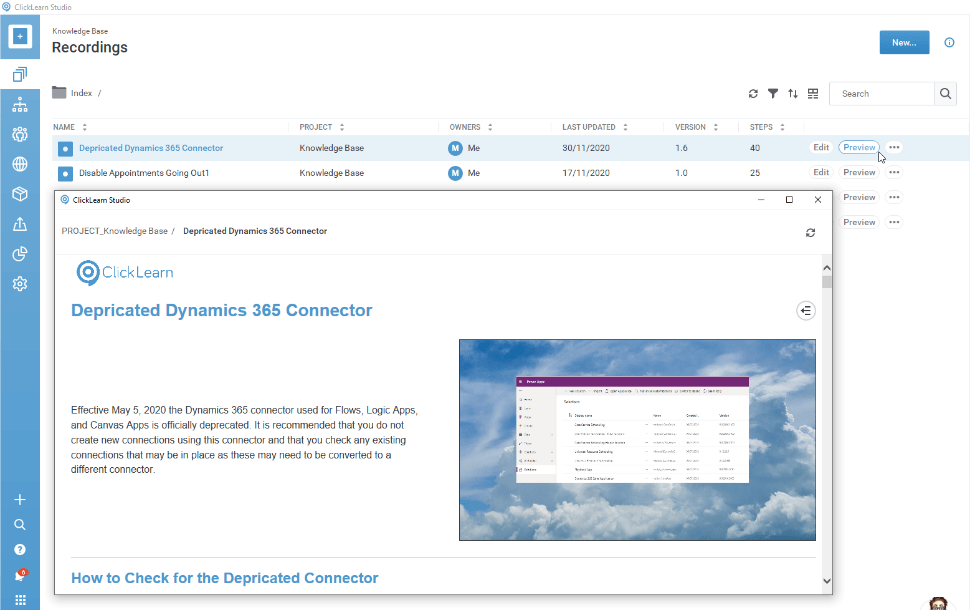
2. Effectively Manage Your Learning Content Creation with Projects
The ClickLearn Classic premise of organising your work by project has taken a whole new direction in ClickLearn Attain. Rather than simply being a tool, projects have become central to the way in which ClickLearn works, and rightly so. Each project set up contains all the information and resources to manage that project effectively from start to finish. In ClickLearn Attain, you see your projects when you log in and when beginning new work, you create a project to add to, ensuring from the start that it can be built effectively and easily.
Setting up a project involves being taken through a series of steps that includes all the main features that need to be included in the project from the type of project and connectors needed, the team working on it, the template and look of the project and any other considerations such as language. Once you have completed the wizard, the project is created, and you are ready to add your recordings and create your materials.
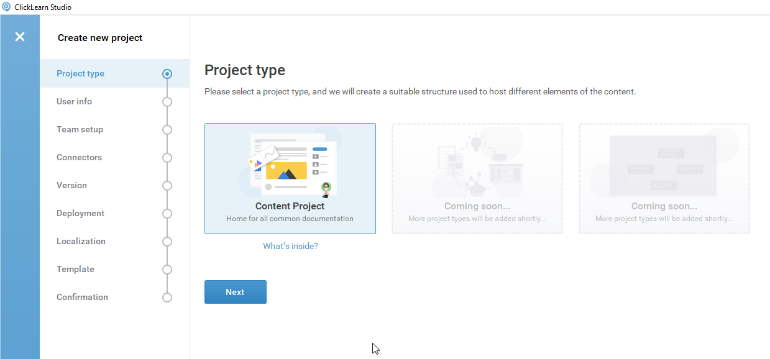
3. Remove Sensitive Information from Learning Materials with the Redaction Tool
How often has any ClickLearn Author been caught out by something small on screen that shouldn’t be there? Whether that be a login, a detail thrown in to fill a field by other software or any other of the many small things you might only notice once your recording is done, later on in a project. Having to go back and record new steps can be fiddly, recording from scratch time consuming, and both not ideal when you have a project to get finalised.
So, what have those clever people at ClickLearn given us with Attain? A redaction tool! Perfect for those niggles that occur from time to time, simply blur out the information you don’t want to show and carry on working happily away with the recording. Saves time and frustration and ensures that you’ll always be able to keep your resources professional.
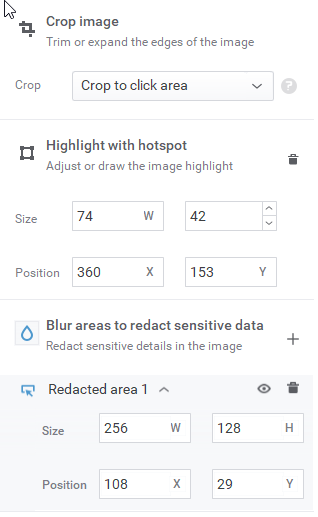
4. Collaboration with other Authors and Create Learning Resources as a Team
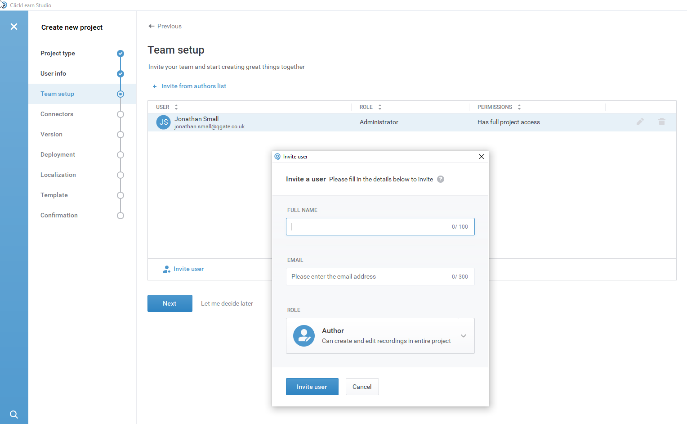
Large projects may require multiple authors and input from a variety of sources. Keeping consistency becomes more and more an issue, the more people who are involved. Allocated tasks need to be tracked and followed up effectively as well to ensure that nothing is missed and that your project runs as smoothly as possible.
This is why in the new ClickLearn Attain you have the power of team working. Create your Project Team, work together, allocate tasks and ensure the best results for the project. Keep track of how your project is progressing and which team members have the responsibility for which elements. Users can be added at the point a project is started or invited in at any point.
5. Add Tasks for Content Authors to Complete and Monitor Activity
In its own right, the ability to allocate and track tasks needs a mention outside of the general team usability of ClickLearn Attain. Simply add tasks for others to complete and complete any allocated to you. At a glance you are able to view lists of actions showing any progress to date in a feed, allowing you to prioritise tasks so the most urgent is completed as quickly as possible.
Any created tasks can remain as yours to complete or you may be in charge of a team and need to allocate or assign those tasks to others.
6. Upload Other Learning Assets to your Project
With ClickLearn you can easily create resources and content to help guide end users through any system which can then be accessed through a structured learning portal. In the wider world of training, not all training requirements are process based and there may be additional information or materials to which you want your users to have access. Of course, you can embed much of this into your process by adding notes, images and information to your ClickLearn recordings, but you may also have documents, videos or other assets that users would benefit from in their original format.
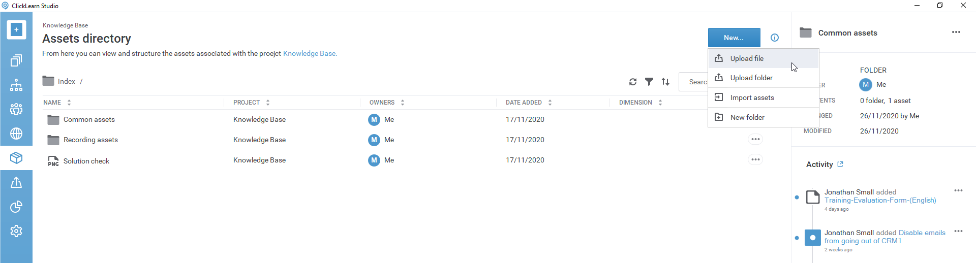
This is where the new ability to upload assets into ClickLearn Attain and embed them into the structure of your portal is an asset in itself. You can structure your portal to include additional documentation such as PDF or PowerPoint files as well as to video links making it the central hub of all your learning materials.
We hope you enjoyed this cursory look at what ClickLearn Attain has to offer. Click here for part 2 and discover 6 further Attain features you won’t want to miss trying!


