What is Dynamics 365 for Sales?
Dynamics 365 for Sales is intended to help boost your sales by guiding salespeople through the journey of a prospect to established customer, and marketers to create lead generation campaigns and monitor where leads are coming from. Unify your sales team, provide insights to your managers, and keep on track with your customers. An inherent integration with Microsoft Office provides strong reporting capabilities including utilisation of Power BI. A variety of connected customer records, tasks, and insights helps you achieve your sales tasks.
There’s quite a range of use cases for the feature-rich Sales app. Rather than list each feature of the app one by one, let’s look at how the app can help you with your sales daily tasks:
What Can You Do With It?
“I want to plan my day.” – Lots of Dynamics 365 for Sales users will begin their day by checking their Dashboards and Activities in the app. This reminds them what their team is currently working on, what projects they are focusing on, and what is the top priority. Charts can visualise valuable information, such as your pipeline by stage, your most profitable opportunities, or your new leads. With a mix of historic and forecasted data, check where you are and what you’ve done well to replicate your success with future engagements. For lovers of to-do lists, the Activities area displays all types of planned actions such as phone calls, emails, and appointments in a sortable and filterable list. Check the tasks’ priorities or sort them by their due dates, and then click straight through to the related customer record to get started.
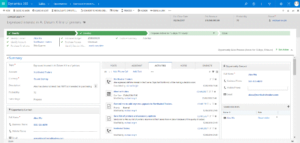 “I want to work together with my team to close an important opportunity.” – Use the Opportunity Timeline to have shared visibility of actions your team are taking on the opportunity. You can add your own Tasks and Activities or delegate them to another team member. Click straight through to a One Note page for sharing notes, links, screen captures, and audio clips about meetings and customer needs. When you’re ready to write up a proposal or quote for the customer, quickly find associated SharePoint documents straight from Dynamics 365 for Sales and invite your team to collaborate.
“I want to work together with my team to close an important opportunity.” – Use the Opportunity Timeline to have shared visibility of actions your team are taking on the opportunity. You can add your own Tasks and Activities or delegate them to another team member. Click straight through to a One Note page for sharing notes, links, screen captures, and audio clips about meetings and customer needs. When you’re ready to write up a proposal or quote for the customer, quickly find associated SharePoint documents straight from Dynamics 365 for Sales and invite your team to collaborate.
“I want to see how effective my lead generation is.” – Create different lead generation activities as Campaigns within Dynamics 365 for Sales then view the associated Leads, Opportunities, and Responses and run reports straight from the Campaigns to view their performance. Compare the performance of different Campaigns by creating Dashboards to quickly view metrics, such as generated revenue and budgets against costs. On any given customer record, get context by knowing the originating Lead.
“I’d like to categorise my customers in several ways.” – Custom categories for how you wish to categorise your customers can be added to your customer forms. And the Advanced Find querying tool can be used to quickly search and sort your customers based on a number of factors. For example, customers in the IT sector based in Portsmouth. As well as being able to produce a list of just the customers you are after, you can also add the fields that you need to see for those customers: for example, their job roles and phone numbers. This refining process can also be used to create Marketing Lists of people with specific profiles.
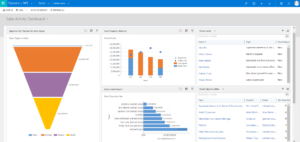 “I want our sales process to be trackable and consistent.” – Do you ask for very similar pieces of information from your customers in each engagement? Use a Business Process Flow to map out the steps you have in your sales process to remind salespeople what information they need to remember to get and when. Wondering why an opportunity has stalled? Check the process and ensure that everything is in place to move forward without a hitch. Create reports and charts to see what opportunities are at what stage or how long they are spending in each stage. Use this information to adapt your sales process to the most efficient it can be.
“I want our sales process to be trackable and consistent.” – Do you ask for very similar pieces of information from your customers in each engagement? Use a Business Process Flow to map out the steps you have in your sales process to remind salespeople what information they need to remember to get and when. Wondering why an opportunity has stalled? Check the process and ensure that everything is in place to move forward without a hitch. Create reports and charts to see what opportunities are at what stage or how long they are spending in each stage. Use this information to adapt your sales process to the most efficient it can be.
“I want to see how well my employees are working towards their sales targets.” – Use the Goals area of the system to quickly set up individual or team goals over different periods. Set up the metric you’re tracking; product units, revenue, etc. and compare how your employees are doing, so you can give the appropriate support and praise to your staff. Opportunities are ‘owned’ by Users, and as your different users close their Opportunities you can easily see the revenue achieved by an employee.
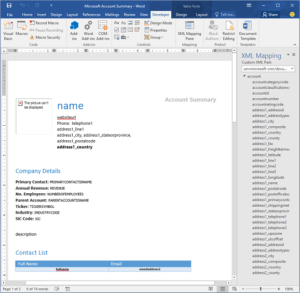 “I need to quickly create a quote for an eager customer.” – Reflect your product and service catalogue within Dynamics 365 for Sales, as well as your various price lists; including personalised discounts or foreign currencies. Use these to add line items into your Opportunity record and create a Quote straight from the Opportunity. Adjust Products and Discounts and use the Word Templates functionality to generate a Word document using the numbers and contact details in the record. Revise your Quotes as needed, keeping track of revision history, and if all goes well then you can convert your Quote record into an Order.
“I need to quickly create a quote for an eager customer.” – Reflect your product and service catalogue within Dynamics 365 for Sales, as well as your various price lists; including personalised discounts or foreign currencies. Use these to add line items into your Opportunity record and create a Quote straight from the Opportunity. Adjust Products and Discounts and use the Word Templates functionality to generate a Word document using the numbers and contact details in the record. Revise your Quotes as needed, keeping track of revision history, and if all goes well then you can convert your Quote record into an Order.
We hope this helps to illustrate some of the common ways that Dynamics 365 for Sales helps users be more productive. If you would like some advice on making the best use of your Sales application, or if you would like to try it out, do get in touch with some of our friendly experts here at QGate.


