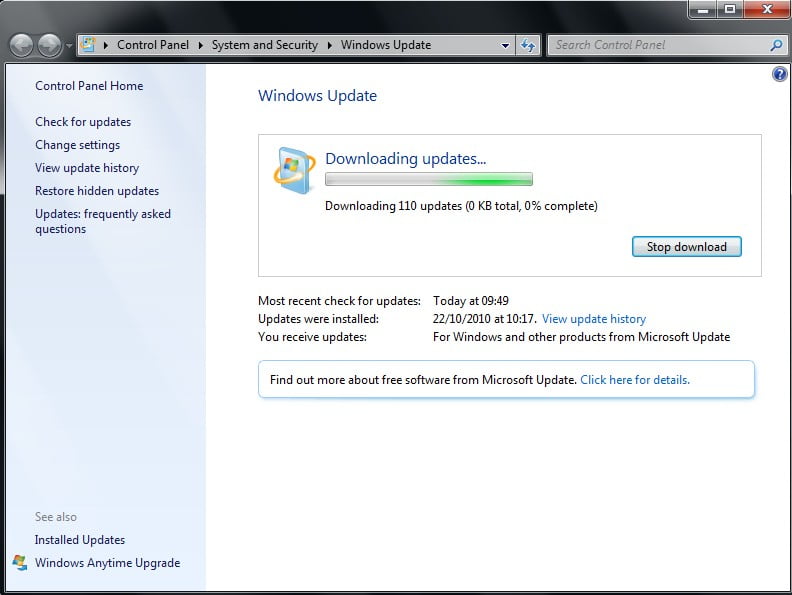- Knowledge Base
- Microsoft
- Installing Microsoft Dynamics CRM 2011 with Office Outlook

Article sections
| Summary: | Information article about how to install Microsoft Dynamics CRM 2011 with Microsoft Outlook |
| Article Type: | Information / Support |
| Related Product(s): | This article relates to the following products:
|
| Related Articles: |
To Install Microsoft Dynamics CRM 2011 with Microsoft Outlook
This article provides 5 steps to help you with the installation of your Microsoft Dynamics CRM 2011 with your Microsoft Outlook. Read our next blog, for help in configuring your systems once it has been installed.
1) Download the latest installation media for CRM 2011 for Microsoft Outlook.
a) For 32 bit download CRM2011-Client-ENU-i386.exe
b) For 64 bit download CRM2011-Client-ENU-AMD64.exe
2) Run the downloaded file and choose and appropriate location for the extracted files.
3) If installation does not automatically start then run SetupClient.exe
4) Accept License agreement and then click Install Now or Options to install with Offline Capabilities and change install location.
5) Click Close on completion. Run Windows update to make sure that the latest updates have been applied.
| Related Information: |
Related Articles
- Control your Office 365 users' password policies
- How to add new Entities
- Using Workflow to add Last Activity Date to a Case
- Using a Rollup Field to add Last Activity Date to a Case
- aBILLity Sales Order Processing Solution Compatible with Microsoft Dynamics 365
- aBILLity Standard Solution Compatible with Microsoft Dynamics 365
- How-to: Microsoft Dynamics 365 System Backups
- How to check your Microsoft storage use
- Modifying Silently in Dynamics 365
- Creating Microsoft Dynamics 365 Workflows Tips