- Knowledge Base
- Qlikview
- QlikView Document Design Resources
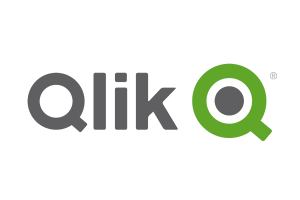
Article sections
| Summary: | A list of design resources for establishing a consistent style to QlikView documents in your organisation. |
| Article Type: | Information / Troubleshooting / Support |
| Related Product(s): | This article relates to the following products:
|
As a visualisation tool, we know that QlikView can excel. However, when starting out, it can sometimes be a challenge to know how to get the most out of the capabilities of the tool.
Below are a number of tips and links to useful resources which can help you get to a position where the only design considerations you will have for your next document will be around the data model and frontend calculations. This should speed up the delivery of a new QlikView document and establish a consistent style to documents within your organisation.
Resolution
Establish the resolution that best suits the audience. For delivery to multiple office-based users, this can often have to cover a wide variety of resolutions. In which case a compromise best-fit resolution may be required.
Colours
It is good to give the documents a corporate look and this can be accomplished very simply by making use of the corporate colours. Some companies will have design styles set out to which you will have to adhere. Getting this information at the start will save having to re-visit documents you have already created at a later date.
Where no documentation exists around styling you may not already know the detail of the company colours. There are many freely downloadable colour pickers which will provide the Color RGB and/or the Color HEX value (e.g. ColorPic). With such a tool you will be able to hover your mouse over a logo and determine the exact colour which can then be set within the QlikView document.
Where you have multiple colours within a logo or corporate image it may not always be suitable to include all of these within the QlikView documents. The purpose of the colours is to aid the user, not distract them! There is a very useful QlikView document which can give you a range of shades or complementary colours for your official company colours. With the “QlikView Colour Tool V1.qvw” you enter the RGB values of your company colour and options and pick up the returned list of RGB values which you can post directly into your QlikView document script. Using this gives you a range of colours to use within the document so that you can clearly identify differences but not bombard the user with a rainbow of colours.
Applying a format
There are a couple of alternatives for applying some formatting post object creation.
Format painter – This is a quick and easy way of applying formatting settings from one object to another (where the same properties overlap). Via Edit > Format Painter or using the icon in design menu bar select the object with format desired.
Then move the mouse to object to change and select. Multiple objects can be changed, each in turn, if the Ctrl key is held down.
QlikView Themes – Another alternative to applying a set of formatting to multiple objects is by use of QlikView themes. The steps to create and apply themes are covered in the Help section within QlikView desktop. This is a useful option though making use of a template document is recommended.
Template Document
Once you have established some of the key initial considerations for your document like colours and resolution, creating yourself and fellow designers a template is a recommended means of speeding up design and maintaining consistency. Within the document, some standard script elements can be included eg. last reload as well as a range of sheets/objects set up with the chosen corporate styling.
There are a few resources available to review which may help you when designing your own template.
We hope these resources serve as a good starting point to help you gain a consistent style to QlikView documents within your organisation. For more information and tips on using QlikView, please check out the Qlik Technical Support Page on the QGate Knowledgebase.
| Related Information: |
Related Articles
- Controlling Date Selection in QlikView
- Refreshing the View of Active QlikView Documents on Access Point
- QlikView Set Analysis with Calculated Values
- Adding Default Selections in QlikView
- QlikView: Handling SQL timestamp/rowversion fields
- This Year v Last Year Analysis Options
- Activities Regarding Meltdown and Spectre – Infor Announcement
- Using Workflow to add Last Activity Date to a Case
- Using a Rollup Field to add Last Activity Date to a Case
- aBILLity Dynamics 365 Solutions Comparison Matrix



