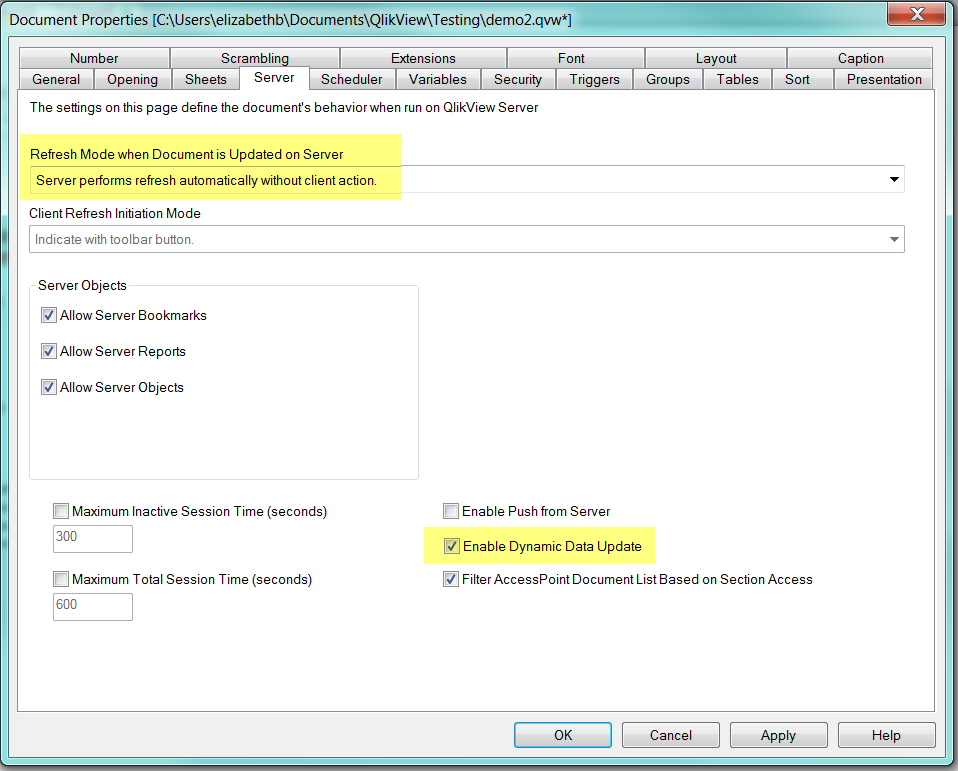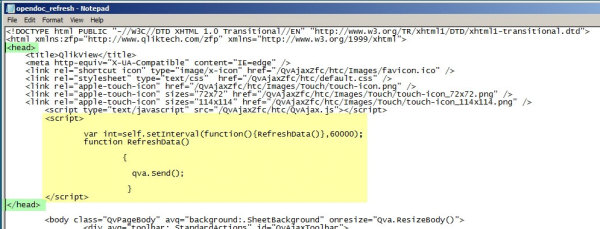- Knowledge Base
- Qlikview
- Refreshing the View of Active QlikView Documents on Access Point
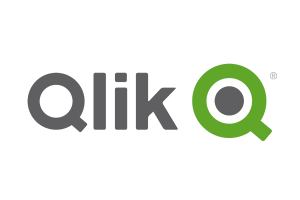
Article sections
| Summary: | Quick guide on how to refresh the View of Active QlikView Documents on Access Point, ensuring that users are looking at the most recent data |
| Article Type: | Troubleshooting / Support |
| Related Product: | This article relates to the following products:
|
| Related Articles: |
Introduction
The frequency of reload of a QlikView document is dependent upon the rate of change in underlying data and on Business users’ need to be as up to date as possible. When users need to see the most recent data, there are a few mechanisms to consider to ensure that they are seeing the most up to date view. Here are two scenarios where this may happen:
Scenarios
1. Users have QV Doc open for long periods
Where a user relies on the QlikView App and you do not want their session interrupted or for them having to consider refreshing the view.
2. The QV App is Displayed
The QV App is displayed on a screen which has no user interaction and it is necessary to keep the display up to date.
Scenario 1 – Solution
This options configures a push from the server to the document. An amendment is made to the document’s properties before publishing on Access Point. This means that the displayed document will get updated every time the document is reloaded.
In QlikView desktop with document open > Settings > Document Properties > Server tab
Set “Refresh Mode when Document is updated on Server” to “Server performs reload automatically without client action”. And check the box “Enable Dynamics Data Update”.
Scenario 2 – Solution
This option enforces a refresh of the document pulling from the document to the server on a set time interval.
- Make a copy of opendoc.htm in the folder:
C:\Program Files\QlikView\Server\QlikViewClients\QlikViewAjax - Name the new file “opendoc_refresh.htm”
- Edit the new file and add the script below into the <Head></Head> section.
<script>
var int=self.setInterval(function(){RefreshData()},60000);
function RefreshData()
{
qva.Send();
}
</script>
As per screenshot below:
Note: The timeout is in milliseconds
- Open QMC
Go to Documents tab > User Docs > Select relevant QV Doc > Server tab > Availability sub tab >
Note: If you are running Publisher it is the source document that should be amended.
- In the URL box for “Full Browser and Small Device Version” add:
/QvAjaxZfc/opendoc_refresh.htm - Apply to save changes
| Related Information: |
Related Articles
- Controlling Date Selection in QlikView
- QlikView Set Analysis with Calculated Values
- QlikView Document Design Resources
- Adding Default Selections in QlikView
- QlikView: Handling SQL timestamp/rowversion fields
- This Year v Last Year Analysis Options
- Activities Regarding Meltdown and Spectre – Infor Announcement
- Using Workflow to add Last Activity Date to a Case
- Using a Rollup Field to add Last Activity Date to a Case
- aBILLity Dynamics 365 Solutions Comparison Matrix